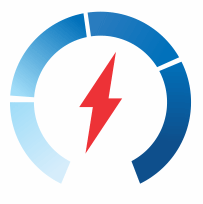Your cart is currently empty!
Download dimmer library: RBDDimmer
- Connection I/O
- Library and Functions
- Examples
- Example: Dimming value through the serial port
- Example: Power ON/OFF
- Example: Dimming with a potentiometer
- Example: Toggle Dimming values
- Example: Smoothly Dimming with buttons action
- Two or more dimmers connection
Dimmer is connected to Arduino controllers via two digital pins. First (Zero) to control the passing of Phase Null of AC, which is used to initiate the interrupt signal. Second (DIM/PSM) to control (dimming) current. The Zero requires connection to designated microcontroller pins (which are different depending on the model of Uno, Nano, Leonardo, and Mega) since it is tied to microcontroller interrupts.
The voltage of dimmer VCC needs to can be to the same logic level as a microcontroller. 5V for Uno, Nano, Leonardo, and Mega, and 3.3V for STM32, ESP32, ESP8266.
The table of connections:
| Board | INPUT Pin Zero Cross | OUTPUT Pin |
|---|---|---|
| Leonardo | D7 (NOT CHANGEABLE) | D0-D6, D8-D13 |
| Mega | D2 (NOT CHANGEABLE) | D0-D1, D3-D70 |
| UNO NANO | D2 (NOT CHANGEABLE) | D0-D1, D3-D20 |
| ESP8266 | D1(GPIO5), D5(GPIO14), D7(GPIO13), D2(GPIO4), D6(GPIO12), D8(GPIO15) | D0(GPIO16), D2(GPIO4), D6(GPIO12), D8(GPIO15), D1(GPIO5), D5(GPIO14), D7(GPIO13) |
| ESP32 | GPIO: 36, 39, 32, 25, 27, 12, 7, 2, 4, 17, 18, 21, 22, 34, 35, 33, 26, 14, 13, 15, 0, 16, 5, 19, 1, 23 | GPIO: 32, 25, 27, 12, 15, 0, 16, 5, 19, 3, 22, 33, 26, 14, 13, 2, 4, 17, 18, 21, 1, 23 |
| Arduino M0 Arduino Zero | D7 (NOT CHANGEABLE) | D0-D6, D8-D13 |
| Arduino Due | D0-D53 | D0-D53 |
| STM32, Blue Pill (STM32F1), Etc… | PA0-PA15, PB0-PB15 PC13-PC15 | PA0-PA15, PB0-PB15 PC13-PC15 |
Library and Functions
In Arduino, the dimmer is controlled with RBDdimmer.h library, which uses external interrupts and process time interrupts. It simplifies the code writing and gives more processing time for the main code. This is why you can control multiple Dimmers from one microcontroller.
Download dimmer library: RBDDimmer
You can find a few examples in the library. We are constantly updating our library, so we recommend checking for website updates or subscribing to our newsletter.
This library can simplify user code with the following functions:
1. Function dimmerLamp – this function initializes the number of operating pin and is defined by the user
a. dimmerLamp dimmer(4); dimmer output DIM/PSM is initialized on the pin 4 for the bords WITHOUT changable ZERO-CROSS input pin (AVR, Arduino M0/Zero)
b. dimmerLamp dimmer(4, 2); dimmer output DIM/PSM is initialized on the pin 4 and zero-cross initialized on pin 2. Only for boards whith changable zero-cross(ESP32, ESP8266, Arduino Due)
2. Function begin port initialization, timer and external interrupt from zero-cross.
dimmer.begin(NORMAL_MODE, ON/OFF); port initialization, work mode choice, ON/OFF.
Parameter 1: dimmer working modes consist of two choices – NORMAL_MODE and TOGGLE_MODE
- a. NORMAL_MODE to make dimmer work in defined value from 0 to 100 (%) (integer) Example of this mode located in \RBDdimmer\examples\SimpleDimmer
- b. TOGGLE_MODE smooth change of dimming value up or down in a defined range. This solutions implies change of dimming values by means of hardware timer, without using the cycle code. Example of this mode located in \RBDdimmer\examples\SimpleToggleDimmer
Parameter 2: ON/OFF.
- a. ON – turns timer ON, allows to use dimmer.
- b. OFF – turns timer parameters OFF, prevents the use of dimmer.
3. Function setPower sets dimming value from 0 to 100%
dimmer.setPower(90);
4. Function getPower to display current dimming value
Serial.print(dimmer.getPower()); //Result 0~100 int
5. Function setMode sets and changes the work mode (NORMAL_MODE and TOGGLE_MODE)
dimmer.setMode(NORMAL_MODE/TOGGLE_MODE);
6. Function getMode displays values of current work mode
Serial.print(dimmer.getPower()); //Result 0 (NORMAL_MODE) or 1 (TOGGLE_MODE)
7. Function setState sets dimming state ON/OFF
dimmer.setState(ON); delay(100); dimmer.setState(OFF);
8. Function getState displays current state of the dimmer
Serial.print(dimmer.getState()); //Result 0 (OFF) or 1 (ON)
9. Function changeState changes dimmer state to the opposite one
dimmer.setState(ON); delay(100); dimmer.changeState(); delay(100);
10. Function toggleSettings smooth change of dimming value up or down in a defined range Example located in \RBDdimmer\examples\SimpleToggleDimmer.
Examples:
Example: Dimming value through the serial port.
The following sketch is meant to define the dimming value through the serial port of the controller:
- using USE_SERIAL.begin;
- void printSpace() function is used for adding of space after functional data;
- void loop() serial port evaluator, used to register and define values in dimmer.setPower(outVal);
#include <RBDdimmer.h>//
//#define USE_SERIAL SerialUSB //Serial for boards whith USB serial port
#define USE_SERIAL Serial
#define outputPin 12
#define zerocross 5 // for boards with CHANGEBLE input pins
//dimmerLamp dimmer(outputPin, zerocross); //initialase port for dimmer for STM32, ESP8266, ESP32, Arduino due boards
dimmerLamp dimmer(outputPin); //initialase port for dimmer for MEGA, Leonardo, UNO, Arduino M0, Arduino Zero
int outVal = 0;
void setup() {
USE_SERIAL.begin(9600);
dimmer.begin(NORMAL_MODE, ON); //dimmer initialisation: name.begin(MODE, STATE)
USE_SERIAL.println("Dimmer Program is starting...");
USE_SERIAL.println("Set value");
}
void printSpace(int val)
{
if ((val / 100) == 0) USE_SERIAL.print(" ");
if ((val / 10) == 0) USE_SERIAL.print(" ");
}
void loop() {
int preVal = outVal;
if (USE_SERIAL.available())
{
int buf = USE_SERIAL.parseInt();
if (buf != 0) outVal = buf;
delay(200);
}
dimmer.setPower(outVal); // setPower(0-100%);
if (preVal != outVal)
{
USE_SERIAL.print("lampValue -> ");
printSpace(dimmer.getPower());
USE_SERIAL.print(dimmer.getPower());
USE_SERIAL.println("%");
}
delay(50);
}Example: Power ON/OFF
The following sketch is meant to turn the lamp on/off with a button.
- pinMode(14, INPUT); the button is connected to pin 14;
- void loop() ON/OFF button evaluator of dimmer in dim.setState(ON/OFF);
Example: Dimming with a potentiometer
#include <RBDdimmer.h>//
#define outputPin 12
#define zerocross 5 // for boards with CHANGEBLE input pins
//dimmerLamp dimmer(outputPin, zerocross); //initialase port for dimmer for ESP8266, ESP32, Arduino due boards
dimmerLamp dimmer(outputPin); //initialase port for dimmer for MEGA, Leonardo, UNO, Arduino M0, Arduino Zero
int buttonRed = 0;
void setup() {
dimmer.begin(NORMAL_MODE, ON); //dimmer initialisation: name.begin(MODE, STATE)
dimmer.setPower(50);
pinMode(14, INPUT);
}
void loop() {
button = digitalRead(14);
if (button == 1)
{
delay(50);
dimmer.setState(ON); //.setState(ON/OFF);
}
if (button == 0)
{
delay(50);
dimmer.setState(OFF); //.setState(ON/OFF);
}
}The following sketch is meant to define dimming value through the potentiometer:
- The potentiometer values are changing in the range from 0 to 1023;
- potentiometer values are converted through the map function to values from 0 to 100% and saved in dimmer.setPower(outVal);
#include <RBDdimmer.h>//
#define outputPin 12
#define zerocross 5 // for boards with CHANGEABLE input pins
//dimmerLamp dimmer(outputPin, zerocross); //initialase port for dimmer for ESP8266, ESP32, Arduino due boards
dimmerLamp dimmer(outputPin); //initialase port for dimmer for MEGA, Leonardo, UNO, Arduino M0, Arduino Zero
int outVal = 0;
void setup()
{
dimmer.begin(NORMAL_MODE, ON); //dimmer initialisation: name.begin(MODE, STATE)
}
void loop()
{
outVal = map(analogRead(0), 1, 1024, 100, 0); // analogRead(analog_pin), min_analog, max_analog, 100%, 0%);
dimmer.setPower(outVal); // name.setPower(0%-100%)
}Example: Toggle Dimming values
The following sketch is meant to define by function the smooth changes of dimming values in a range of defined values.
- values are defined in a range from 0 to 100%
#include <RBDdimmer.h>//
#define outputPin 12
#define zerocross 5 // for boards with CHANGEBLE input pins
//dimmerLamp dimmer(outputPin, zerocross); //initialase port for dimmer for ESP8266, ESP32, Arduino due boards
dimmerLamp dimmer(outputPin); //initialase port for dimmer for MEGA, Leonardo, UNO, Arduino M0, Arduino Zero
void setup() {
dimmer.begin(TOGGLE_MODE, OFF); //dimmer initialisation: name.begin(MODE, STATE)
dimmer.toggleSettings(0, 70); //Name.toggleSettings(MIN, MAX);
dimmer.setState(ON); // state: dimmer1.setState(ON/OFF);
}
void loop() {
...
dimmer.setState(ON); // set power to MAX value
...
dimmer.setState(OFF); // set power to MIN value
}Example: Smoothly Dimming with buttons action
The following sketch is meant to smoothly turn the dimmer ON after pressing the first button and turn it OFF after pressing a second button
#include <RBDdimmer.h>
#define outputPin 12
#define zerocross 5 // for boards with CHANGEABLE input pins
#define LAMPMAXVALUE 100
//dimmerLamp dimmer(outputPin, zerocross); //initialase port for dimmer for ESP8266, ESP32, Arduino due boards
dimmerLamp dimmer(outputPin); //initialase port for dimmer for MEGA, Leonardo, UNO, Arduino M0, Arduino Zero
int stateL = 0, valLamp;
int mainLamp = 0;
int buttonRed = 0;
int buttonBlue = 0;
bool setLamp = true;
void setup() {
dimmer.begin(NORMAL_MODE, ON); //dimmer initialisation: name.begin(MODE, STATE)
....
}
void RiseFallLamp(bool RiseFallInt)
{
if ((RiseFallInt == true) && (mainLamp < LAMPMAXVALUE)) mainLamp++;
else if ((RiseFallInt != true) && (mainLamp > 0)) mainLamp--;
}
bool setLampState(int val)
{
bool ret;
if (val >= 1) ret = true;
else ret = false;
return ret;
}
void readButtonState()
{
buttonRed = digitalRead(13);
buttonBlue = digitalRead(15);
if (buttonRed < 1) stateL++;
if (buttonBlue < 1) stateL--;
if (stateL < 0) stateL = 0;
if (stateL > 1) stateL = 1;
}
void loop() {
readButtonState();
dimmer.setPower(mainLamp); // setPower(0-100%);
RiseFallLamp(setLampState(stateL));
delay(25);
}Two and more dimmers to one phase AC. Connecting and code.
Z-C (ZeroCross). ZC pin needs only for 1-st dimmer. For the next dimmers don’t need to connect Z-C.
For each dimmer, need to connect the Dim pin.
The code:
#define outputPin1 12 // Dim pin for dimmer 1
#define outputPin2 11 // Dim pin for dimmer 2
#define outputPin3 10 // Dim pin for dimmer 3
#define zerocross 5 // for boards with CHANGEABLE input pin, ESP8266, ESP32, STM32, Arduino due boards
//dimmerLamp dimmer1(outputPin1, zerocross); dimmerLamp dimmer2(outputPin2, zerocross); //initialase port for dimmer for ESP8266, ESP32, STM32, Arduino due boards
dimmerLamp dimmer1(outputPin1); //initialase port for dimmer 1 for MEGA, Leonardo, UNO, Arduino M0, Arduino Zero
dimmerLamp dimmer2(outputPin2); //initialase port for dimmer 2 for MEGA, Leonardo, UNO, Arduino M0, Arduino Zero
dimmerLamp dimmer3(outputPin3); //initialase port for dimmer 3 for MEGA, Leonardo, UNO, Arduino M0, Arduino Zero
void setup() {
dimmer1.begin(NORMAL_MODE, ON);
dimmer2.begin(NORMAL_MODE, ON);
dimmer3.begin(NORMAL_MODE, ON);
}
void loop() {
....
dimmer1.setPower(outVal1);
dimmer2.setPower(outVal2);
dimmer3.setPower(outVal3);
....
}2 and 4-lines dimmers to one-phase AC. Connecting and code.
The 2 and 4 lines dimmers have 1 ZC and 2-4 Dim pins.
The code:
#define outputPin1 12 // Dim pin for dimmer 1
#define outputPin2 11 // Dim pin for dimmer 2
#define outputPin3 10 // Dim pin for dimmer 3
#define outputPin3 9 // Dim pin for dimmer 4
#define zerocross 5 // for boards with CHANGEABLE input pin
//dimmerLamp dimmer1(outputPin1, zerocross); dimmerLamp dimmer2(outputPin2, zerocross); //initialase port for dimmer for ESP8266, ESP32, Arduino due boards
dimmerLamp dimmer1(outputPin1); //initialase port for dimmer 1 for MEGA, Leonardo, UNO, Arduino M0, Arduino Zero
dimmerLamp dimmer2(outputPin2); //initialase port for dimmer 2 for MEGA, Leonardo, UNO, Arduino M0, Arduino Zero
dimmerLamp dimmer3(outputPin3); //initialase port for dimmer 3 for MEGA, Leonardo, UNO, Arduino M0, Arduino Zero
dimmerLamp dimmer4(outputPin4); //initialase port for dimmer 3 for MEGA, Leonardo, UNO, Arduino M0, Arduino Zero
void setup() {
dimmer1.begin(NORMAL_MODE, ON);
dimmer2.begin(NORMAL_MODE, ON);
dimmer3.begin(NORMAL_MODE, ON);
dimmer4.begin(NORMAL_MODE, ON);
}
void loop() {
....
dimmer1.setPower(outVal1);
dimmer2.setPower(outVal2);
dimmer3.setPower(outVal3);
dimmer4.setPower(outVal4);
....
}How many dimmers can connect to the microcontroller:
The number of dimmers is limited by the available output pins of your microcontroller. For example, ESP32 can connect 22 dimmers.